
| 1-949-236-6510 | |

|
|
 |
|
|||||
Due to an outage in our main datacenter, our licensing system is currently down.
Our support team now has a tool we can use to perform manual activations.
If you are updating an existing license PLEASE attach it to your email to support so we can have the context
If you are an existing customer with an existing license that is being upgraded or replaced we need you to please provide the old license as part of the process.
Failure to provide that may delay our response.
The license file should be from activating the same serial elsewhere. We need to see what that specific serial contained previously in order to be able to generate the new license.
Activate an SDK serial number for use on this machine, or a server license and click Next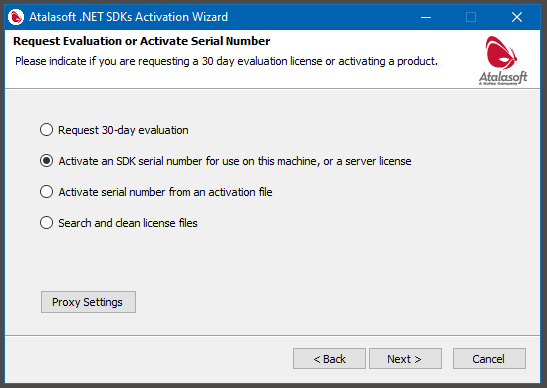
SDK EXAMPLE
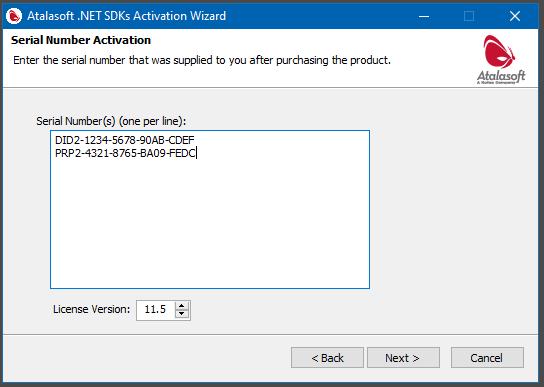
SERVER EXAMPLE
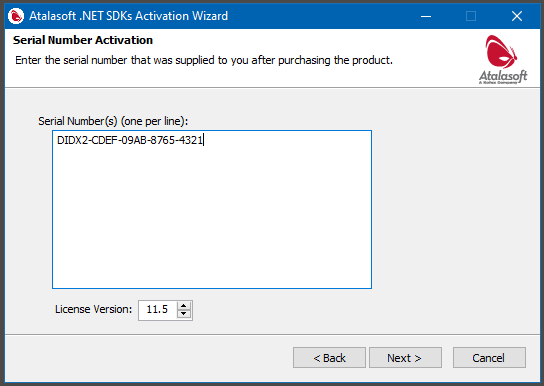
At the bottom by License Version make sure you select the appropriate version (11.5 is current) and then click Next
If you're activating a server license the next page asks if you're client or server - ALWAYS select server
If you're activating a server license, then the next page after that will have a question about Bind to IP or bind to Machine Id. Fill these out as appropriate (NOTE that for Bind to IP it's an IP address that shows up in an ipconfig, this may not necessarily be your server's public IP - DO NOT enter a name here - this should be an IP that the server directly has on one of its network adapters)
On the next page it will ask for your email and password - these are the ones from your Atalasoft account
The wizard will fail to connect and give you a warning:
"A connection to the webservice could not be established." Please choose a location to save your offline activation file and activate it on our online portal at atalasoft.com
NOTE we will not be using the portal but the files this is saving are important
Activation Prompt
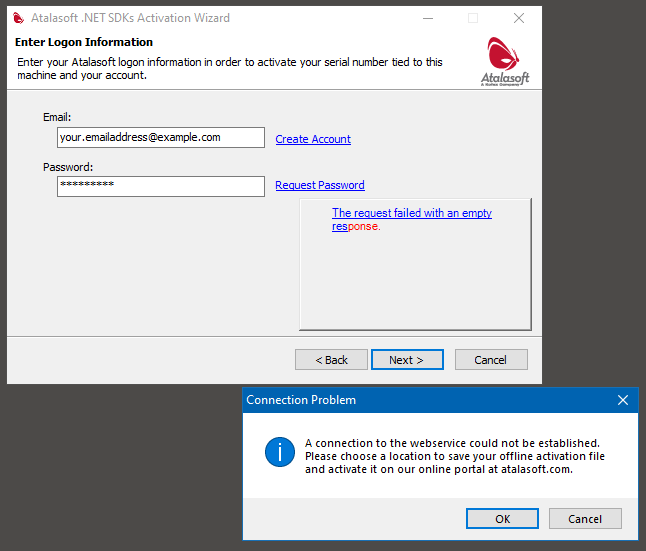
Click the OK
You will now get a Save As dialog to save one or more AtalasoftActivateFile_DotImage.xml
Save these files somewhere you can find them
Click the Finish button
Normally, at this point you'd go to a URL on our web site meant for activating licenses. However, this site is currently down.
Instead, please take the xml files along with your old license file(s) if applicable, and email them to either the email that you were interacting with OR if you have not been yet in contact with us, email to sales@atalasoft.com with your request (let us know that you're looking to activate/move a license to a new machine etc... - a little context can help us resolve your request more quickly)
We will respond to you via an email to the address we have on record for you after verifying licensing status.
When we send back a response with license files you need to move to the next phase.
When you receive license file(s) back it will generally be in the form of a zip file that will contain the license file(s) and also a README.txt file
%localappdata%\Atalasoft\DotImage 11.5\c:\users\YOUR_USERMANE\AppData\Local\Atalasoft\DotImage 11.5\If you are licensing a server deployment, the license files should be copied to the bin folder of the app being licensed on the server in question
If you run into issues please call our support line and/or email sales@atalasoft.com
Our support phone line is open M-F 8am to 5pm EDT (New York Time)
This is an emergency process in place during an outage. When normal service is restored, we'll be back to the usual process
2025-06-19 - TD